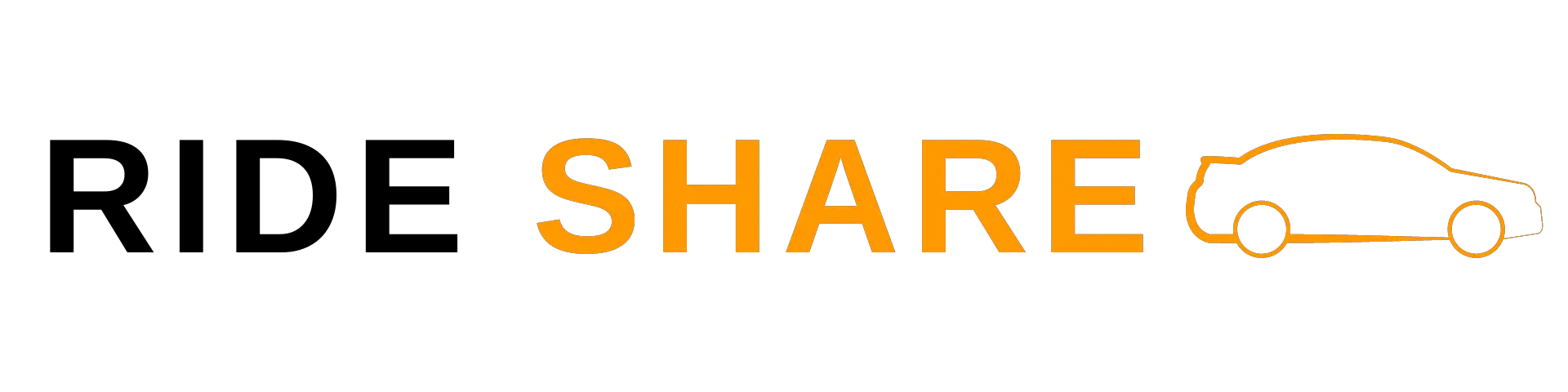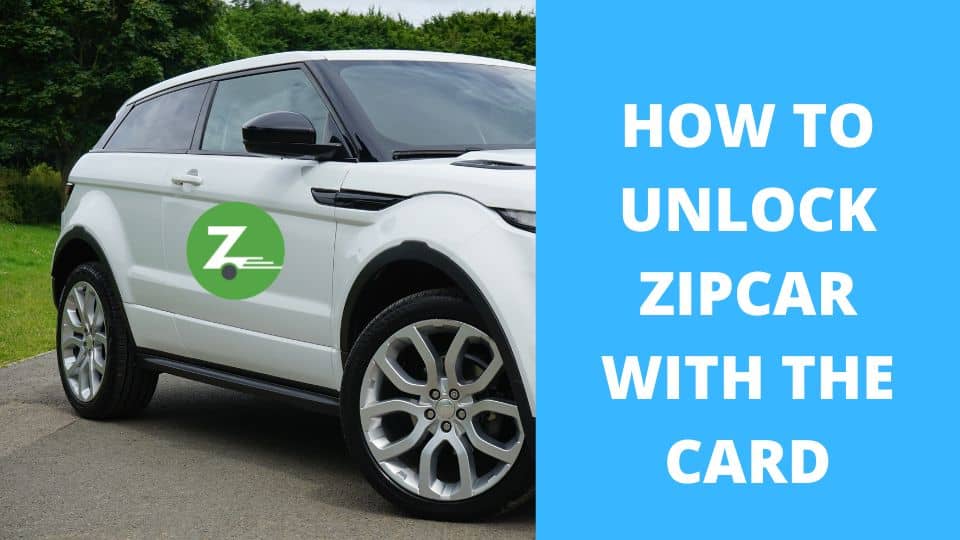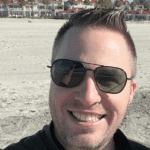This post contains affiliate links.
Once you’re a Zipcar member, you have access to vehicles on demand. You can use your Zipcard to access cars. However, for added convenience, use the Zipcar app on your phone to book, manage, and end your Zipcar trips. The Zipcar app even allows you to unlock the Zipcar without a card.
How To Unlock Zipcar With The Phone App:
- Download The Zipcar App On Your Phone.
- Login To the Zipcar App.
- Enable Settings.
- Book Or Find Your Car.
- Open “Drive” On the Zipcar App.
- Locate Your Zipcar With The Map, Location, Or Honk.
- Tap “Unlock” On The Zipcar App.
- And More …
1. Download The Zipcar App On Your Phone.
Begin by downloading the free car sharing app for Android or iPhone via Google Play or the App Store.
You can access your account via the app once your Zipcar membership has been approved.
Once you’re a Zipcar member, you’ll have full access to all Zipcar car sharing services through the app, including unlocking your Zipcar. You won’t need your Zipcard to access a car. (Although Zipcar does recommend carrying your card in case you have a problem with your phone.)
If you’re not a Zipster, you can download the app to explore the Zipcar world – see which vehicles are available and where they are.
2. Log in To the Zipcar App.
To make reservations, log in to your Zipcar account on the mobile app via your smartphone.
3. Enable Settings.
Before you can book, unlock and drive a Zipcar, the app will ask you to enable various settings. Most importantly, you need to connect Bluetooth, which is essential to access Zipcars.
The app should guide you, but here’s how to manually enable settings.
Here’s what to do for Apple iOS:
- Access Settings.
- Search for the Zipcar app.
- Ensure that your Location settings are enabled for While Using The App and Precise Location.
- Enable Bluetooth.
- Enable Cellular Data.
- Turn on Push Notifications to stay up-to-date with your trip, get reminders of when to return the car, and extend your trip.
If you’re using Google Android, follow these steps:
- Open Settings.
- Go to Apps.
- Search All Apps for the Zipcar app.
- Click Permissions.
- Enable Location by selecting Allow Only While Using The App and Use Precise Location.
4. Book Or Find Your Car.
Once set up, use the app to book a car anytime and anywhere. Here’s how:
- Use the Search bar to start your booking.
- Set the filter to the type and model of vehicle you want, or use the filter All Types.
- Type in your search criteria: your location for pickup and drop-off, the day, the pickup time, and the drop-off time.
- Click Confirm.
- Scroll through the available Zipcars, the associated rates, and the locations.
- Press Confirm Booking.
- View upcoming reservations to see what you’ve already booked.
If you are in the UK or a location with the flex option, your app will show you cars immediately available at your current or favorite place.
5. Open “Drive” On the Zipcar App.
When it is time for your booking, open your Zipcar app and navigate to the Drive screen.
6. Locate Your Zipcar With The Map, Location, Or Honk.
Locate your Zipcar by using the map provided or selecting Pickup Location.
The Honk action is a fun feature of the app, which helps you find the car if you’re nearby by honking the horn.
7. Tap “Unlock” On The Zipcar App.
Once you have located your Zipcar, do the following to unlock it with the app:
- Stand directly next to the vehicle.
- Make sure your Zipcar app is open.
- Check that Bluetooth is enabled – the app will direct you to connect if you aren’t.
- Access the Drive screen.
- Select Unlock.
- The Zipcar will open within 30 seconds.
8. Enjoy Your Trip.
When the car is unlocked, check the Zipcar’s interior and exterior. You can report any existing damage via the app.
Start the vehicle with the press-to-start or the key in the car. Keys are usually attached to the steering wheel, in the glove compartment, or the side door.
Leave the keys in the vehicle for the duration of your reservation, using the app to lock and unlock.
Also, use the app to extend your reservation or report any problems you experience with the car.
9. Tap “Lock” On The Zipcar App.
Enable Push Notifications to remind you when your booking is nearing its end and whether you can extend it.
Make sure that Location is still selected, as the app will direct you to the dropoff parking spot or home location to return the car.
Park the car and press Lock on your app, using the same screen you accessed for Unlock.
You can also confirm that you have returned the vehicle by selecting End Trip.
Finally, you can use the Zipcar app to send feedback and rate Zipcar’s service.
FAQ
Can I Unlock A Zipcar Without A Zipcard?
Yes, so long as you are a Zipcar member, you can unlock and lock your Zipcar using the Zipcar app on your phone.
Can I Unlock A Zipcar With My Phone?
Yes, you can unlock your reserved or chosen Zipcar using the Zipcar app on your phone.
Do I Need A Key To Unlock My Zipcar?
No, you don’t need a key. You can unlock your Zipcar either using your Zipard or the mobile app. You will find the key inside the car.
Why Can’t I Unlock My Zipcar With My Phone?
If your Zipcar doesn’t unlock, it may be because of problems with the app, the settings, or Bluetooth. Try the following:
- Make sure you have downloaded the Zipcar app.
- Check and download any Zipcar app updates.
- If your Zipcar app still isn’t working, uninstall and reinstall it.
- Check the settings in the app: you need to have Location, Bluetooth, and cellular data enabled. You may have to manually grant the app Precise Location.
- If your Bluetooth isn’t working, switch it on, off, and on again.
- Stand right next to the car. Press Unlock.
- Use your Zipcard if you can’t unlock the car via the app.
How Do I Unlock A Zipcar With My Zipcard?
Locate the card reader, which is on the windshield.
Hold the Zipcard against the card reader.
It will take between 10 and 30 seconds for the vehicle to unlock.